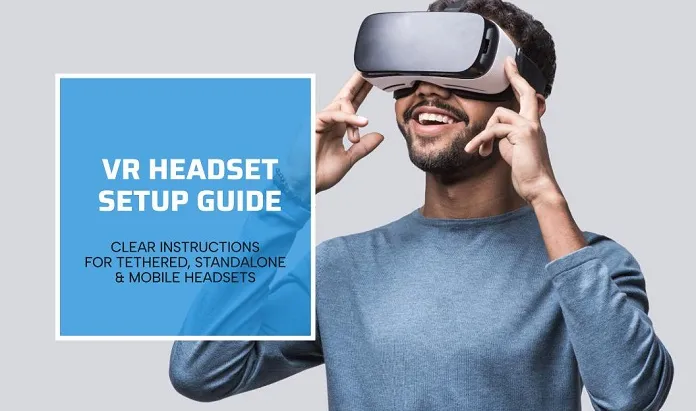Setting up your VR headset is the gateway to immersive experiences, and it’s essential to get it right for a seamless and enjoyable journey into the virtual world. Here’s a more detailed guide on how to set up your VR headset, taking into account different types of headsets:
Tethered Headsets Set up:
Tethered VR headsets require a connection to a compatible PC or gaming console. Here’s a step-by-step guide for setting up such headsets:
- Check PC or Console Compatibility: Ensure that your PC or gaming console meets the minimum system requirements specified by the VR headset manufacturer. This includes considerations like CPU, GPU, RAM, and available ports.
- Install Software: Download and install the VR headset’s software or app on your PC or console. This software is essential for managing VR content and updates.
- Connect Headset: Connect your VR headset to the PC or console using the provided cables. Securely attach any additional sensors or trackers according to the manufacturer’s instructions.
- Position Sensors: Set up external tracking sensors or cameras around your play area. These sensors detect the headset and controller positions, enabling accurate tracking.
- Calibrate Sensors: Run the calibration or setup process for tracking sensors. This step ensures that the sensors recognize the headset and controllers correctly.
- Adjust Headset Fit: Put on the headset and adjust the straps for a comfortable fit. Ensure that the display is clear and in focus. Some headsets offer IPD (interpupillary distance) adjustment to match your eye spacing.
- Set Up Guardian System: Many tethered headsets include a Guardian system that creates a virtual boundary in your play area. This system helps prevent collisions with physical objects. Define your play area and establish the Guardian boundary.
- Controller Pairing: Pair the controllers with the headset according to the manufacturer’s instructions. Calibrate or align them for accurate tracking.
- Firmware Updates: Check for firmware updates for your headset, controllers, and tracking sensors. Keeping the firmware up to date ensures optimal performance and compatibility.
- Audio Setup: Configure your preferred audio settings, whether using built-in headphones, external headphones, or a separate audio system. Adjust the volume and spatial audio settings for an immersive experience.
Standalone Headsets Set up:
Standalone VR headsets, like the Oculus Quest series, offer a more straightforward setup process:
- Charge the Headset: Before starting, ensure that your standalone headset is fully charged. Most headsets come with a USB-C charging cable and adapter.
- Power On: Turn on the headset by pressing the power button. Follow the on-screen instructions for initial setup, which typically includes language selection and Wi-Fi connection.
- Controller Pairing: Pair the controllers with the headset by following the on-screen prompts. Ensure that the controllers are fully charged as well.
- Room Setup: Define your VR play area by creating a virtual boundary using the built-in Guardian system. This boundary helps you stay within a safe space while moving in VR.
- Firmware Updates: Check for and install any firmware updates for the headset and controllers. These updates may enhance performance and add new features.
- App Installation: Browse the VR app store and install the apps and games you want to experience. Some apps may require additional downloads for content and updates.
- Adjust Fit: Adjust the headset’s straps and fit for comfort and clarity. Ensure that the lenses are clean and free from smudges or dust.
- Audio Settings: Configure the audio settings, choose between built-in speakers or headphones, and adjust the audio volume to your preference.
Mobile Headsets Set up:
Mobile VR headsets, such as Google Cardboard, offer a straightforward setup process:
- Download VR App: Download a compatible VR app on your smartphone. These apps are often available through app stores like Google Play or the Apple App Store.
- Assemble the Headset: Assemble the mobile headset according to the manufacturer’s instructions. Insert your smartphone into the designated slot or holder.
- Launch the App: Open the VR app on your smartphone and follow the on-screen instructions for initial setup.
- Calibrate Sensors: Some mobile VR apps require you to calibrate sensors by moving your phone in specific patterns or orientations. Follow the app’s guidelines for calibration.
- Adjust Fit: Adjust the straps or holder to secure the headset on your head comfortably. Ensure that the smartphone’s screen aligns with the lenses for a clear view.
- Audio: Depending on the mobile headset, you can use the smartphone’s built-in speakers or connect headphones for audio. Adjust the audio settings as needed.
- Explore VR Content: Browse the VR app’s content library and start exploring VR experiences and games.
Setting up your VR headset correctly ensures that you have a safe, comfortable, and immersive VR experience. Following the manufacturer’s instructions and keeping your firmware and software up to date are key to enjoying all that VR has to offer.